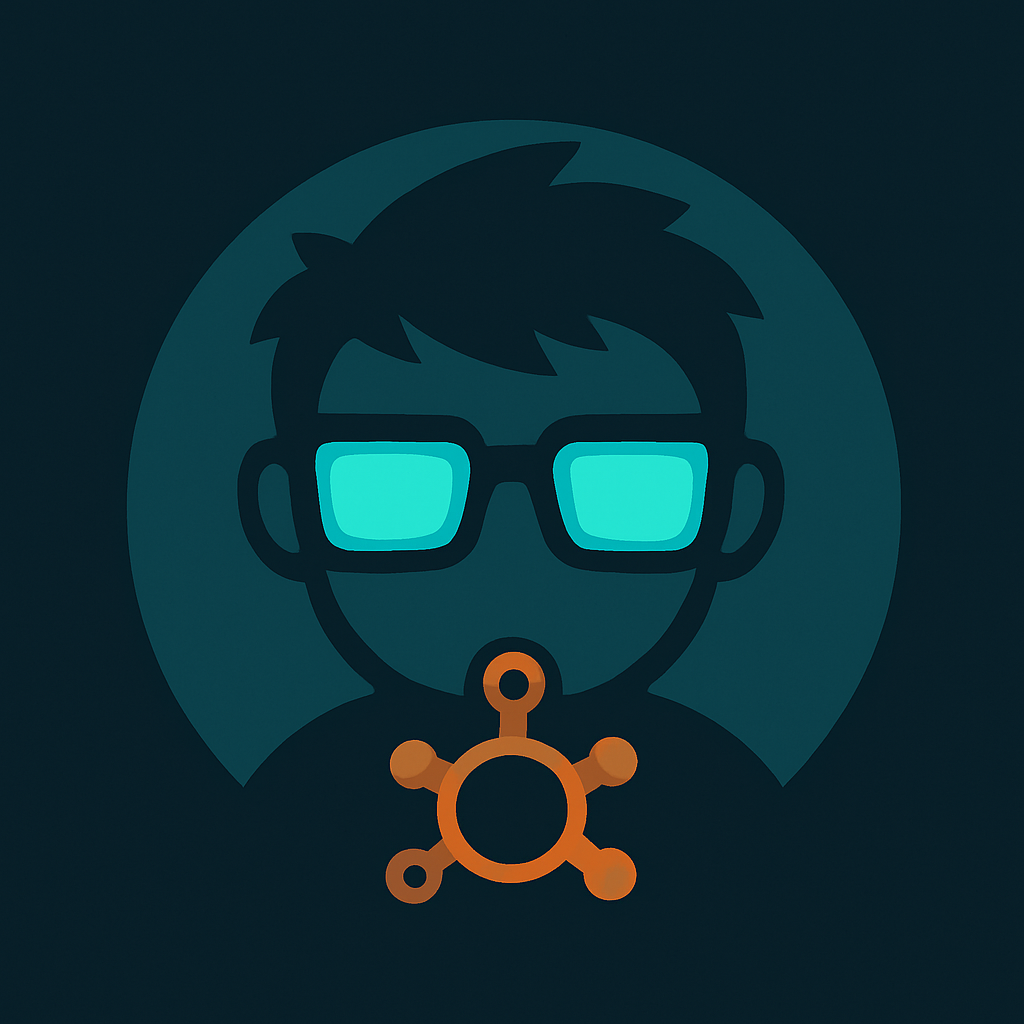Home Lab Software Guide Complete Virtualization And Container Platforms
Discover the ultimate home lab software guide to choosing the best virtualization software for home lab, including Proxmox VE features, Unraid, Docker, Kubernetes, and OS options.

Key Takeaways
- Understand the distinctions between Type 1 and Type 2 hypervisors to select suitable virtualization for your goals.
- Compare popular home lab platforms like Proxmox, Unraid, and TrueNAS Scale to match your hardware and use case.
- Choose the best operating system based on stability, package availability, and learning objectives.
- Utilize container technologies such as Docker, LXC, and Kubernetes lightweight distributions for efficient application deployment.
- Follow practical installation and networking tips to successfully set up your home lab environment.
Table of Contents
- Introduction
- Understanding Home Lab Software Needs
- Top Virtualization Software for Home Labs
- Selecting the Best OS for Your Home Lab Server
- Containerization & Orchestration Tools
- Getting Started & Installation Tips
- Conclusion & Next Steps
- Frequently Asked Questions
Introduction
With the global cybersecurity market poised to grow from $268.1 billion to $299.6 billion in 2024 to as much as $878.5 billion by 2034 Precedence Research, and a workforce shortage of 3.5 million positions worldwide GlobeNewswire, practical home labs have never been more essential.
For IT professionals, cybersecurity specialists, and tech enthusiasts alike, the challenge isn't just building a home lab—it's choosing the right software ecosystem. Many struggle to navigate the overwhelming array of virtualization platforms, operating systems, and container tools available today.
This home lab software guide consolidates everything you need to know about the most powerful platforms—from Proxmox and Unraid to Ubuntu Server, Docker, and Kubernetes—into one actionable reference. Whether you're wondering what is Proxmox or trying to decide between Proxmox vs Unraid, you'll find clear comparisons and practical advice.
Throughout this guide, we'll cover essential software needs, compare virtualization platforms, explore OS options, demystify container orchestration, and provide step-by-step installation tips to help you build the perfect lab environment for your needs.
Understanding Home Lab Software Needs
When starting a home lab software guide, the first step is understanding type 1 vs type 2 hypervisors and how they align with your specific goals and hardware constraints.
Defining Your Goals & Hardware Constraints
Before downloading any software, clarify what you want to accomplish with your home lab:
Common Home Lab Goals:
- Learning new technologies and earning certifications
- Testing security configurations and running penetration tests
- Hosting personal services like media servers, home automation, or VPN
- Developing and testing applications in isolated environments
Hardware Considerations:
- CPU: Number of cores and virtualization support (VT-x/AMD-V)
- RAM: Total capacity (8GB minimum, 32GB+ recommended)
- Storage: Available space and drive types (SSD for performance, HDD for capacity)
- Network: Number of NICs and throughput requirements
Your available hardware will significantly influence which software solutions are viable. For instance, a powerful multi-core server with 64GB RAM offers flexibility for running multiple virtualization platforms simultaneously, while a modest system might require more lightweight options.
Type 1 vs Type 2 Hypervisors Explained
Understanding hypervisor types is essential when building a home lab:
Type 1 Hypervisors (Bare-Metal):
- Install directly on hardware with no underlying operating system
- Offer superior performance with direct hardware access
- Examples: Proxmox VE, VMware ESXi, XCP-ng, Microsoft Hyper-V
- Ideal for dedicated lab servers where maximum VM performance is needed
Type 2 Hypervisors (Hosted):
- Run as applications on top of an existing operating system
- Easier to set up but introduce additional overhead
- Examples: VirtualBox, VMware Workstation/Player, QEMU
- Suitable for testing on your daily-use computer or when hardware is limited
For most serious home labs, Type 1 hypervisors are preferred due to their efficiency and production-grade stability. However, Type 2 solutions can be appropriate when you need to maintain your regular desktop environment alongside virtualized workloads.
Top Virtualization Software for Home Labs
The best virtualization software for home lab setups balances functionality, resource efficiency, and ease of use. Let's explore the leading platforms dominating the home lab space.
Proxmox VE Guide & Features (KVM, LXC, ZFS)
What is Proxmox? Proxmox Virtual Environment (Proxmox VE) is an open-source Type 1 hypervisor that combines two powerful virtualization technologies—KVM (Kernel-based Virtual Machine) for full virtual machines and LXC (Linux Containers) for lightweight containerization—all managed through an integrated web-based interface.
Proxmox features KVM LXC ZFS capabilities that make it exceptionally versatile:
- KVM Virtualization: Run virtually any operating system with near-native performance
- LXC Containers: Deploy lightweight Linux environments with minimal overhead
- ZFS Storage: Enterprise-grade storage with snapshots, compression, and data integrity
- Web GUI: Intuitive management interface for all VM and container operations
- High Availability: Built-in clustering for load balancing and failover
- Live Migration: Move running VMs between cluster nodes without downtime
- Backup Solutions: Integrated backup and restore functionality
Proxmox VE is completely free and open-source, though enterprise support subscriptions are available. This combination of powerful features and zero licensing cost makes Proxmox a top choice for home labbers.
Unraid for Home Lab (Docker, NAS, plugins)
What is Unraid? Unraid is a specialized Linux-based operating system that functions as a hybrid between a Network Attached Storage (NAS) solution and a virtualization platform. It's particularly popular for its unique storage approach and extensive plugin ecosystem.
Unraid features Docker NAS capabilities and more:
- Flexible Storage Array: Combine drives of different sizes with parity protection
- Docker Support: Run containers alongside traditional VMs
- KVM-based Virtualization: Support for Windows, Linux, and other guest systems
- GPU Passthrough: Direct GPU assignment to VMs for gaming or compute workloads
- Community Applications: Browse and install from hundreds of pre-packaged apps
- User-Friendly Interface: Simple management for storage, VMs, and containers
- Wake-on-LAN: Power efficiency with remote wake capability
Unlike Proxmox, Unraid requires a license ($59-$129 depending on drive capacity), but many users find the cost justified by its uniquely flexible storage system and user-friendly approach.
Comparing Proxmox vs Unraid
When evaluating Proxmox vs Unraid for your home lab, consider these key differences:
| Feature | Proxmox VE | Unraid |
|---|---|---|
| Cost | Free (support subscription optional) | $59-$129 one-time license |
| Storage Model | Traditional (ZFS, LVM, etc.) | Unique parity protection with drives of varying sizes |
| VM Performance | Excellent (bare-metal) | Very good (runs on top of Unraid OS) |
| Container Support | LXC native, Docker possible | Docker native, LXC possible |
| User Interface | Technical, enterprise-focused | User-friendly, consumer-oriented |
| Memory Requirements | Lower for base system | Higher for base system |
| Learning Curve | Steeper | Gentler |
| Community Support | Active forums, professional docs | Very active community, extensive plugins |
Proxmox excels at pure virtualization performance and advanced clustering, while Unraid offers a more approachable experience with superior flexibility for media storage and home server applications.
VMware ESXi, XCP-ng & Hyper-V for Home Lab
While Proxmox and Unraid dominate many home lab discussions, several enterprise-grade alternatives offer compelling features:
VMware ESXi for home lab environments:
- Industry-standard enterprise virtualization platform
- Free license available with limitations (no vCenter, max 8 vCPUs per VM)
- Excellent performance and stability
- Valuable for career skills development
- Limited hardware compatibility compared to alternatives
XCP-ng virtualization:
- Open-source fork of Citrix Hypervisor
- No licensing costs or feature restrictions
- Compatible with Xen Orchestra management platform
- Strong community support
- Lower hardware requirements than ESXi
Hyper-V home lab:
- Built into Windows Server
- Familiar interface for Windows admins
- Free standalone Hyper-V Server edition available
- Good integration with Microsoft ecosystem
- Requires more resources than Linux-based alternatives
These enterprise-class hypervisors are particularly valuable if your goal is to develop skills that translate directly to enterprise environments.
TrueNAS Scale as a Virtualization Option
TrueNAS Scale for home lab combines storage and virtualization in a single platform:
- Based on Debian Linux with ZFS file system
- KVM virtualization for running full VMs
- Native Docker and Kubernetes support
- Scale-out capability using clusters
- Comprehensive NAS features (file sharing, snapshots, replication)
- Entirely open-source and free
TrueNAS Scale is an excellent choice if your primary focus is building a robust storage platform with secondary virtualization needs. Its approach differs from Unraid by using traditional ZFS storage pools rather than Unraid's unique parity system.
Selecting the Best OS for Your Home Lab Server
If you're not using a combination hypervisor/OS like Proxmox or Unraid, choosing the best OS for home lab server deployments is crucial. Your operating system choice will determine stability, package availability, and overall management experience.
Debian, Ubuntu Server & CentOS Pros & Cons
Debian for home lab server environments offers:
- Exceptional stability and security focus
- Conservative update policy (well-tested packages)
- Lower resource requirements
- Massive software repository
- Ideal for "set and forget" services
- Steeper learning curve for beginners
Ubuntu Server for home lab provides:
- More frequent updates with newer packages
- Broader hardware compatibility
- Extensive documentation and community support
- LTS (Long-Term Support) options for stability
- Familiar to many Linux users
- Great balance of stability and feature access
CentOS for home lab (now CentOS Stream):
- Enterprise-class stability derived from RHEL
- Excellent for practicing Red Hat skills
- Strong security features
- Rolling-release model (in CentOS Stream)
- Well-suited for production workloads
- Smaller community than Debian/Ubuntu for home users
NixOS for Reproducible Labs
NixOS for home lab environments offers a unique approach:
- Declarative configuration using Nix language
- Complete system state defined in configuration files
- Reliable rollbacks to previous configurations
- Reproducible builds and deployments
- Atomic upgrades with zero downtime
- Ideal for Infrastructure as Code learning
NixOS has a steeper learning curve than traditional distributions but offers unmatched reproducibility. For those interested in DevOps practices, it provides an excellent platform to learn declarative infrastructure concepts.
Home Lab Operating System Choice Criteria
When selecting your home lab operating system, consider these factors:
- Update Frequency: Do you need bleeding-edge packages or prefer stability?
- Documentation Quality: How comprehensive and accessible are the official docs?
- Community Support: How active is the user community for troubleshooting?
- Package Ecosystem: Are the tools you need readily available?
- Hardware Compatibility: Will your specific hardware be supported?
- Learning Goals: Does the OS align with skills you want to develop?
- Resource Requirements: Will the OS run efficiently on your hardware?
For most home labs, Ubuntu Server offers the best balance of these factors, while Debian provides superior stability for critical services. CentOS is valuable for those working in Red Hat environments, and NixOS is ideal for advanced users focusing on reproducible infrastructure.
Containerization & Orchestration Tools
Containers have revolutionized how we deploy applications. For home labs, they offer efficient resource use, simplified deployment, and excellent isolation. Let's explore the leading options.
Docker for Home Lab Beginners What Is Docker
What is Docker? Docker is a platform that packages applications and their dependencies into standardized units called containers. These containers run consistently across different environments, making application deployment more predictable and efficient.
Docker for home lab beginners provides several advantages:
- Isolation: Run multiple applications without conflicts
- Efficiency: Use fewer resources than full VMs
- Portability: Move containers between environments easily
- Deployment Speed: Launch new services in seconds
- Reproducibility: Consistent environments every time
The core Docker concepts you should understand include:
- Images: Read-only templates containing an OS, application, and dependencies
- Containers: Running instances of images with their own filesystem and network
- Dockerfile: Text document with instructions to build an image
- Docker Compose: Tool for defining multi-container applications
Getting started with Docker is straightforward:
sudo apt update
sudo apt install docker.io docker-compose
docker run hello-world
LXC Containers in Proxmox
LXC (Linux Containers) offers an alternative containerization approach that's natively integrated into Proxmox VE:
LXC Containers Proxmox benefits include:
- System Containers: Full OS environments rather than just applications
- Lower Overhead: More efficient than VMs but with similar isolation
- Native Integration: Built directly into Proxmox's management interface
- Templates: Pre-built OS templates for quick deployment
- Resource Control: Fine-grained CPU, memory, and storage limits
Key differences between LXC and Docker:
- LXC provides a full system environment, while Docker focuses on single applications
- LXC containers typically run init systems (systemd), unlike Docker containers
- LXC in Proxmox offers simplified management through the web UI
Creating an LXC container in Proxmox takes just a few clicks in the web interface, where you can select from various OS templates and configure resources as needed.
Kubernetes Home Lab Setup (K3s vs MicroK8s)
For those ready to explore container orchestration, Kubernetes offers powerful scaling and management capabilities. Two lightweight distributions are particularly well-suited for home labs:
K3s home lab features:
- Rancher's lightweight Kubernetes distribution
- Single binary under 100MB
- Minimal resource requirements (512MB RAM minimum)
- Simplified installation and maintenance
- Full Kubernetes API compatibility
- Excellent for resource-constrained environments
MicroK8s home lab offers:
- Canonical's lightweight Kubernetes
- Snap-based installation for easy updates
- Add-on system for common components
- Development-focused features
- Good integration with Ubuntu
- Slightly higher resource requirements than K3s
Basic K3s installation is remarkably simple:
curl -sfL https://get.k3s.io | sh -
Both platforms provide a complete Kubernetes home lab setup that's significantly more manageable than a full-scale deployment while maintaining compatibility with standard Kubernetes workloads.
Managing Containers with Portainer
Portainer for Docker management adds a user-friendly layer to container administration:
- Web-based GUI for Docker and Kubernetes
- Visual container and volume management
- Template library for quick deployments
- Built-in access control for multi-user labs
- Resource usage monitoring
- Support for multiple endpoints (Docker hosts)
- Available as a simple container itself
Installing Portainer is straightforward:
docker volume create portainer_data
docker run -d -p 8000:8000 -p 9000:9000 --name portainer \
--restart=always -v /var/run/docker.sock:/var/run/docker.sock \
-v portainer_data:/data portainer/portainer-ce
After installation, access the interface at http://localhost:9000 to start managing your containers through an intuitive dashboard.
Getting Started & Installation Tips
Now that you understand the available platforms, let's look at practical steps to get your home lab up and running.
Installing Proxmox (including on Raspberry Pi)
Getting started with Proxmox requires a dedicated machine for optimal performance:
Standard x86 Installation:
- Download the Proxmox VE ISO from the official website
- Create bootable USB using tools like Rufus or Etcher
- Boot from USB and follow the installer
- Configure network settings (static IP recommended)
- Set root password
- Select installation disk (warning: this will erase the target disk)
- Complete installation and access web UI at https://[your-ip]:8006
Proxmox on Raspberry Pi is possible for ARM-based experimentation:
- Use a Raspberry Pi 4 with at least 4GB RAM
- Download the Debian ARM64 image
- Flash to microSD card
- Boot and install dependencies:
apt update && apt full-upgrade
apt install proxmox-ve
Note that Proxmox on ARM has limitations, particularly with certain virtualization features, but works well for LXC containers and basic VM functionality.
Setting Up Unraid & TrueNAS Scale
Setting up Unraid involves a unique USB-based installation:
- Purchase Unraid license and download the USB creator tool
- Create a bootable Unraid USB drive (this will serve as your license key)
- Configure BIOS to boot from USB
- Follow first-time setup wizard to configure network
- Access web UI at http://tower (or the hostname you configured)
- Set up disk array:
- Select parity drive(s)
- Assign data drives
- Start array
- Install Community Applications plugin for access to Docker containers and VM templates
Setting up TrueNAS Scale follows a more traditional approach:
- Download TrueNAS Scale ISO
- Create bootable USB media
- Boot from USB and complete installation
- Configure network settings through console
- Access web UI at http://[your-ip]
- Create storage pool:
- Select drives
- Choose RAID level (RAIDZ1/Z2/Z3 recommended)
- Create datasets for organization
- Configure sharing services (SMB, NFS, etc.)
- Explore Apps tab for containerized applications
Initial Network & Storage Configuration Best Practices
Proper network and storage setup creates a solid foundation for your home lab:
Network Best Practices:
- Assign static IPs to all hypervisors and critical VMs
- Consider a dedicated VLAN for lab traffic
- Implement Link Aggregation (LACP) for increased bandwidth
- Use separate physical NICs for management and VM traffic when possible
- Configure proper DNS for hostname resolution
- Document IP assignments to prevent conflicts
Storage Configuration:
- For ZFS-based systems (Proxmox, TrueNAS):
- Use mirrored vdevs for balance of performance and redundancy
- Consider SSD for ZIL/SLOG with write-intensive workloads
- Enable compression (LZ4 or ZSTD) for space efficiency
- For Unraid:
- Assign fastest drives as cache devices
- Consider dual parity for important data
- Use appropriate share settings (cache/no cache)
- General recommendations:
- Separate OS/hypervisor from VM storage when possible
- Implement regular backup strategy (3-2-1 principle)
- Monitor SMART attributes for early drive failure detection
Conclusion & Next Steps
Building an effective home lab requires thoughtful software choices that align with your goals, hardware, and learning objectives. As we've explored in this home lab software guide, each platform offers unique strengths:
-
Match Software to Goals: Choose virtualization platforms like Proxmox for flexibility, Unraid for storage-focused labs, or ESXi for enterprise skill development.
-
Consider Hypervisor Type: Type 1 solutions like Proxmox and ESXi offer superior performance for dedicated lab hardware, while Type 2 options work well for testing on existing systems.
-
Select the Right OS: Base your choice on stability needs, with Debian for rock-solid reliability, Ubuntu for broader compatibility, or NixOS for reproducible configurations.
-
Embrace Containerization: Start with Docker for application containers, use LXC for system containers in Proxmox, and explore K3s or MicroK8s when you're ready for orchestration.
The best virtualization software for home lab environments ultimately depends on your specific needs, but Proxmox VE offers the most compelling combination of features, performance, and cost for most users. Its open-source nature, powerful capabilities, and active community make it an excellent foundation for your learning journey.
Ready to take your home lab to the next level? Begin by downloading your chosen platform and following our installation guides. Remember that experimentation is the heart of an effective lab environment—don't be afraid to test different configurations until you find the perfect fit for your needs.
What will you build in your home lab first?
Frequently Asked Questions
What is the difference between Type 1 and Type 2 hypervisors?
Type 1 hypervisors run directly on hardware without an underlying operating system, providing superior performance and efficiency, making them ideal for dedicated servers. Type 2 hypervisors run on top of a host OS as applications, easing setup but introducing overhead, suitable for desktops or limited hardware.
Which home lab virtualization platform is best for beginners?
Unraid is often recommended for beginners due to its user-friendly interface and flexible storage management. However, Proxmox offers advanced features and free licensing, making it an excellent choice for users comfortable with a steeper learning curve.
Can I run Docker containers inside Proxmox?
Yes, Proxmox supports LXC system containers natively and you can run Docker inside a VM or LXC container. This allows combining lightweight containerization with full virtual machines for versatile deployment.
How much RAM do I need for a home lab?
Minimum 8GB RAM is recommended, but 32GB or more is preferable for running multiple VMs or containers simultaneously. The exact requirement depends on your workloads and the number of services planned.
Is Kubernetes suitable for a home lab environment?
Yes, lightweight versions like K3s and MicroK8s are specifically designed for resource-limited setups such as home labs, providing full Kubernetes API compatibility with simplified installation and lower resource requirements.